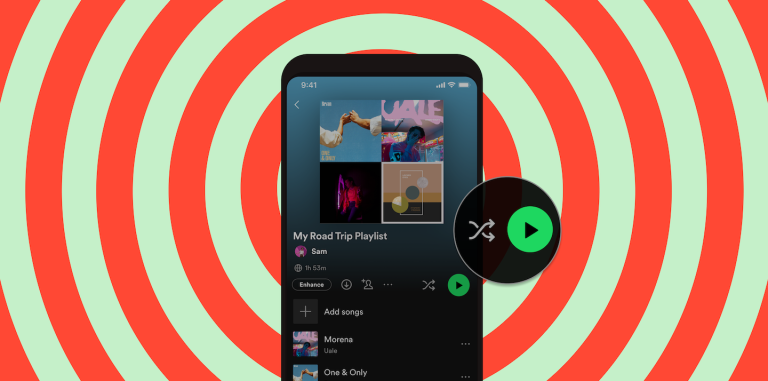Make Your At-Home Dance Party Complete With Philips Hue + Spotify
If you’ve ever used a Philips Hue bulb or lamp, you know why these Wi-Fi-connected lights are so beloved. They let you use your smartphone or voice to control their brightness and colors, creating dramatic scenes that you can save as a preset, or even assign to a schedule or routine.
But there’s one other feature that we especially love: linking your Philips Hue bulbs to your Spotify account. Once the lights are synced, they’ll flash, dim, brighten, and change color right along with the beat, mood, genre, and tempo of any music you’re streaming.
Want to make your living room feel like the club ? Need a vibey wake-up call in the morning? Spotify’s Philips Hue integration turns your music into an experience you can hear, see, and feel.
To get started, you’ll need an iPhone or Android device, some Philips Hue color-capable lights, a Philips Hue Bridge, and any audio device.
Once you have those all set up, just follow these simple instructions to integrate Spotify with your Hue lights and get the party started:
- From the home screen of the Philips Hue smartphone app, select the Sync icon at the bottom, then tap the Get Started button.
- When the app asks how you want to sync your lights, tap the Spotify account button and then tap Next.
- Follow the prompts to connect your Spotify account with the Philips Hue app. When the process is complete, an on-screen notification will say “Success!”
- Afterward, if you have lights in multiple areas, you can choose which rooms or zones you want Spotify to sync with. You can also select the Google or Alexa voice assistants to use with this integration.
- Once you’re all set, you just have to start playing a song on Spotify and then tap the Sync button in the Philips Hue app to transform your space into a symphony of light and sound.
Need help finding the right tracks to sync with? Give the Planet Rave playlist a spin.